Your cart is currently empty!
In a pandemic and post-pandemic world, public speaking is now often different. Remote presentations are now common and will likely become more of a norm. Even sales pitching that would traditionally always insist on physical presence are now frequently online.
Getting Meaningful Practice
Remote presentations are still public speaking but have different qualities and challenges. As with any public speaking, practice is key to given great speeches. At the same time, specifics of online presentations require some different skills and considerations (see our 11 tips to improve Online Presentations post). Getting meaningful practice can be a challenge.
In this post, we discuss how Virtual Orator can be used to practice remote presentations, particularly the kind where there are people gathered in the same space in a distant location. In the pre-pandemic world, it was a common kind of fallback scenario, but today it is frequently the best case.
Remote Presentation Setup in Virtual Orator
Virtual Orator has all the tools needed to simulate many cases and a recent update improved support by providing present remote camera options.
The foundation of this is Virtual Orator’s support of desktop. For traditional public speaking, this non-immersive setup is lacking, but it provides the same experience as a remote presentation. In the settings you can change the display to be Desktop by default, so your VR system won’t be used.
- Pick your environment. All the base set of environments have a camera positions defined.
- In a remote camera option in the “Speaker Location” option box below. An example of this is:

- Once you start the session, don’t move the mouse. You can press the ~ key to lock the view (and unlock again if you need).
- You are now simulating a remote presentation
desktop duplication of slides
A cornerstone of the majority of remote presentations is slides. These can of course be done using our built in pdf importer. However, you can also present like you would in most online presentation cases using our desktop duplication.
Desktop duplication is basically what screen sharing does in the software you are using. It takes a screen and sends it to the people watching. As you will likely want to do for your remote presentation, on a second place the Virtual Orator screen so you can see your audience.
Interpreting the feedback
The feedback provided by Virtual Orator needs to be interpreted differently for remote presentations. In this style of presentations, your voice is going to be even more important. Make sure your microphone is working for the analysis before starting. If you are using slides make sure to check your timing.
The eye contact feedback provided should be ignored when practicing remote presentations. It is not a good representation of the eye contact perception of the audience. Eye contact is difficult in online presentations for various reasons. The most important thing you can do is look into the camera (see tip #3 on this post)
Realistic Remote Practice
As the world changes, so do our way of work and connect. Remote presentations of all kinds are now an important vehicle to spread your message.
With Virtual Orator, you can now have proper training in this specific and relatively new way of public speaking performances. Reach out to us if you have any doubts!
Dr. Blom is a long time researcher in the VR field. He is the founder of Virtual Human Technologies, which applies VR and avatar technologies to human problems and helping better understand people. Virtual Orator exists largely because Dr. Blom wishes he had had such a tool instead of the ‘trail by fire’ he went through learning to speak in public.

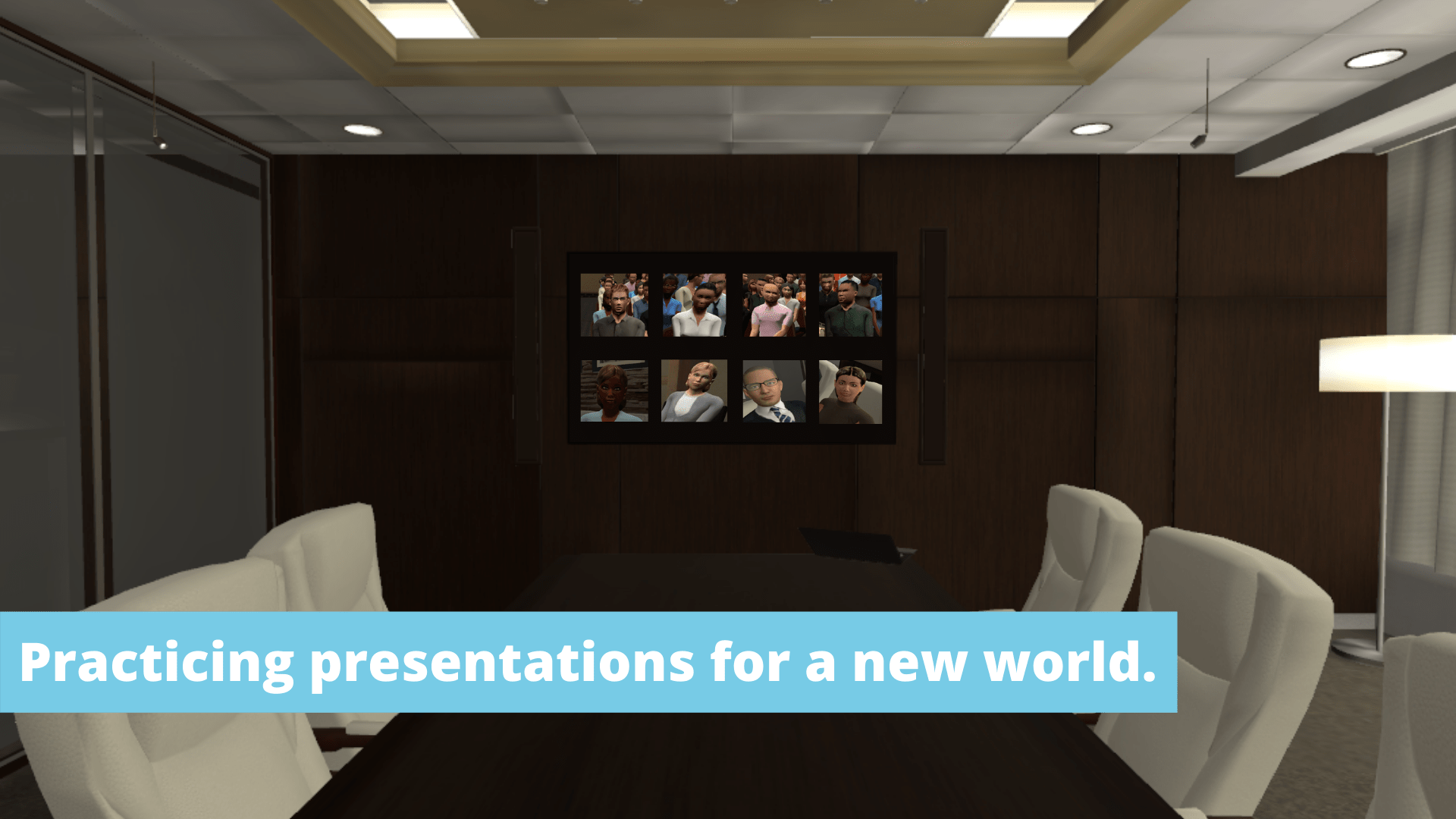
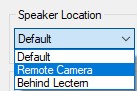

Leave a Reply