Your cart is currently empty!
Media enriched presentations, facilitated by PC based programs, are pretty typical today in the business world and beyond. The defacto standard is slides, ala Powerpoint. Media enrichment of presentations can be great, but all to often it leads to poor presentations. If you want to perfect your presentation, you need to practice with an audience and the PC application. We’re happy to introduce a way to practice media rich presentations Virtual Orator, our Replicated Desktop functionality (requires Windows 8.1 or 10).
Virtual Orator has always allowed you to practice using pdfs. For many slide presentations this works without a problem, and there is even reason to use pdfs. However, sometimes it isn’t enough. Sometimes you have important animations (I mean important, not extra flowery things that are not content). You might have a video. A few of you may prefer alternative methods for media enriched presenting, such as web-based presentations, prezi, mindmaps, or something else.
Replicated Desktop
Our Replicated Desktop functionality makes that all possible and as always provides the audience. The concept is simple. Whatever program you use for presenting, you use in the virtual scenario too. We accomplish this by replicating the Window’s desktop display in VR, allowing you to use any application natively.
The simplest version of this is see in the image above and is just like most presenting situations. You have your PC in ‘duplication’ mode, i.e. the image you see on your desktop is the same one that is displayed to the audience. We replicate that in the virtual scenario. No need for a physical projector to practice, it is all done virtually.
How to get this in Virtual Orator: select the Replicated Desktop setting in the presentation section and launch the VR scenario. Then put your application into presentation mode, so it displays on your desktop. Just like in real life you’ll need to click a mouse or have a remote. Those will work just like in reality (tip: check out the Logitech Spotlight if you present a lot). Click through the presentation; Play videos, etc.
Extended Display & Presentation Mode
Prefer to use presentation mode? That special mode where you see something different than what your audience does? If you have the right setup and a powerful enough computer, you can do that with Virtual Orator also.
You’ll need your VR headset and 2 monitors/projector. One monitor will have your display and one the audience’s display. (hint: if you are short on displays, there are several extended desktop apps for phones/tablets that we’ve tried out). You specify which desktop display is the laptop display in VR and which is projected for the audience, so you have some flexibility at least in Virtual Orator.
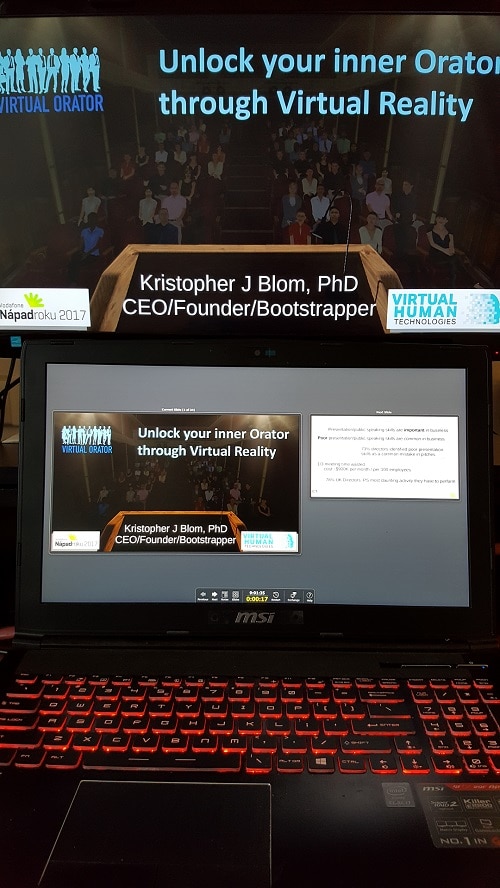
You now have even less excuses for not practicing your media-rich presentations. Practice presenting without looking backwards, without looking only at your screen, etc. all with an audience watching and feedback on where you really looked.
Dr. Blom is a long time researcher in the VR field. He is the founder of Virtual Human Technologies, which applies VR and avatar technologies to human problems and helping better understand people. Virtual Orator exists largely because Dr. Blom wishes he had had such a tool instead of the ‘trail by fire’ he went through learning to speak in public.
Comments
2 responses to “Practicing Presenting Desktop Apps in VR”
-

How can we get it?
-

Virtual Orator licenses can be purchased in our shop, right here on the site. Simply click shop at the top or here.
-

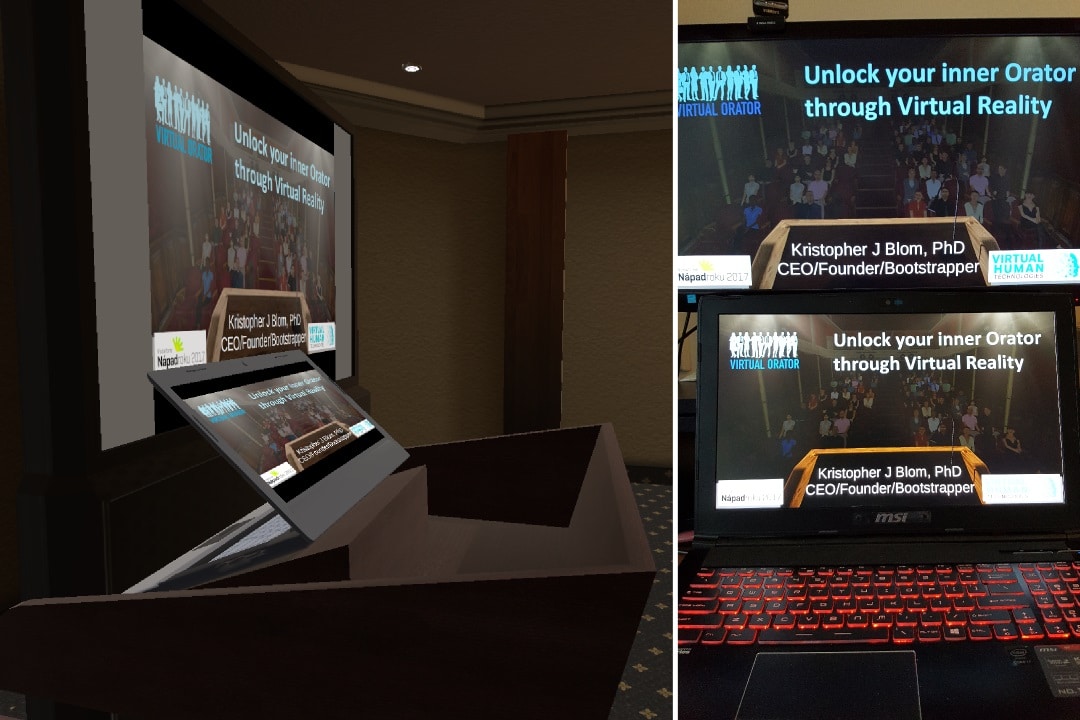

Leave a Reply