Your cart is currently empty!
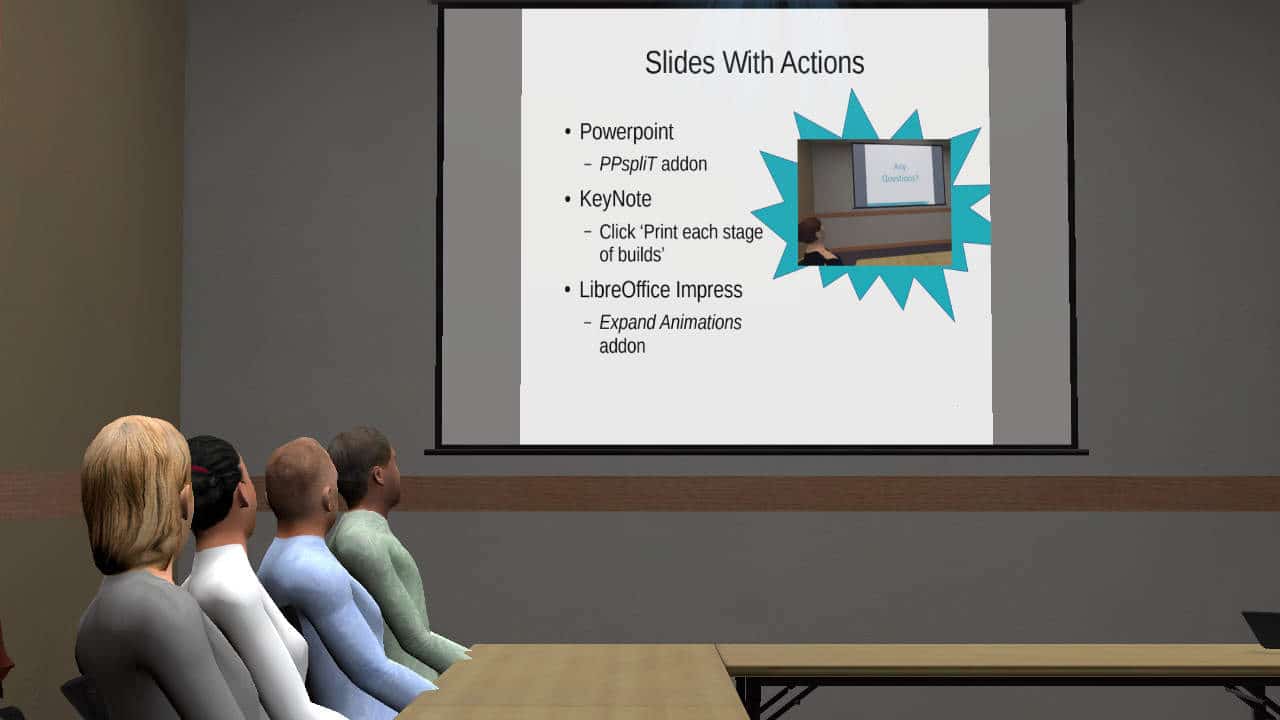
Don’t Get Caught with Your Slides Down
Slides are the de facto standard for presentations. Tech failures are the de facto standard for slide presentations. Guarding against failure can not only save you embarrassment, it can save the day and rescue sales opportunities. The solution is pretty simple, have backups of your slides.
Backups are always a good idea. USB sticks and online repositories are the go to methods. Even then, issues arise. Incompatibilities between versions of software and platforms can thwart your attempts and destroy your formatting. Secured wifi often complicates retrieving online presentations. The large sizes of presentations often create issues. Slow internet connections, particularly at conferences, often mean your huge presentation can’t be downloaded elsewhere when tech fails. Batteries fail, leaving you only a mobile phone.
To really guard against failure and complications, use pdf for your backups. Every computer, every device really, displays pdfs. Not only that, most have a slide presentation mode in full screen! Pdf exports also tend to be much smaller than native format.
Exporting to pdf is now included with most every slide presentation software. This works perfectly except for 2 issues.
One is videos. These are often a problem anyway, so you should have backups of them anyway and be able to launch them separately. You will have to run them externally, but this is the backup.
Practice your presentations in VR using Virtual Orator and this method. Slides are projected onto the screen(s) and on your presentation laptop in the virtual venue.
The other is transitions. These get flattened, so everything is on the slide at once. It’s like when you print the page. Most people don’t realize this, but this problem has a solution. It is possible to export with appearing/disappearing components.
Animated Slides in PDF
Powerpoint
To export simple animations (appear/disappear) in Microsoft Powerpoint requires the help of an additional tool and a bit of care.
- PPspliT is a free add-on that splits each simple animation into a separate slide. After installing make sure to save your slides. Use PPspliT to create the expanded set of slides. Save as pdf. Either undo the changes, close powerpoint without saving, or open the save you created before (without saving when prompted).
- Open your saved Powerpoint in LibreOffice Impress and use the method there.
Keynote
Keynote users actually have it easy, because the solution is integrated. Make sure to tick the option ‘Print each stage of builds’. Each transition is exported as its own page.
Impress (LibreOffice)
LibreOffice/OpenOffice suite includes Impress for slide presentations. The addon ExpandAnimations allows you to export simple animations (appear/disappear). It creates a version of your presentation with animations expanded, such that each animation is placed on an extra slide.
Expand Animations is kept on a developer platform, github, but don’t let that scare you away from using it. There is a README section on the page the explains how it works. The first link in that section is to the download. This is an ‘extension’ for LibreOffice. Open the oxt file with LibreOffice and it will install.
After installation you will find it under Tools → Addons → Expand Animations. It will create an new presentation with your slides ‘expanded’ and export it to pdf. A new file with ‘-expanded’ added to the name is created. You can find both the pdf and the expanded slide deck in Impress’s native format saved in the same place as your presentation.
Bonus: LibreOffice natively includes Presentation Minimizer. If you have lots of images, this wonderful tool optimize your presentation. This will reduce the size of the file by lots without sacrificing quality. Combine it with pdf export to get truly portable presentations. You can find it under Tools → Minimize Presentation.
Prepared for Tech Failure
Prepare for tech failure. You’ll save yourself embarrassment and maybe even be the day’s hero. You’ll be able to pitch or present and come across as a competent in the face of adversity.
Saving copies of your slides, including basic transitions, to pdf is a great way to create a universal backup. Pdfs work on nearly any device, even your smart phone in a pinch. No software/OS compatibility issues. Your formatting won’t disappear. The file size tends to be smaller, making it faster to copy/download. Minimize it further with LibreOffice Impress.
The main thing is, just don’t get caught with your slides down.
Dr. Blom is a long time researcher in the VR field. He is the founder of Virtual Human Technologies, which applies VR and avatar technologies to human problems and helping better understand people. Virtual Orator exists largely because Dr. Blom wishes he had had such a tool instead of the ‘trail by fire’ he went through learning to speak in public.


Leave a Reply